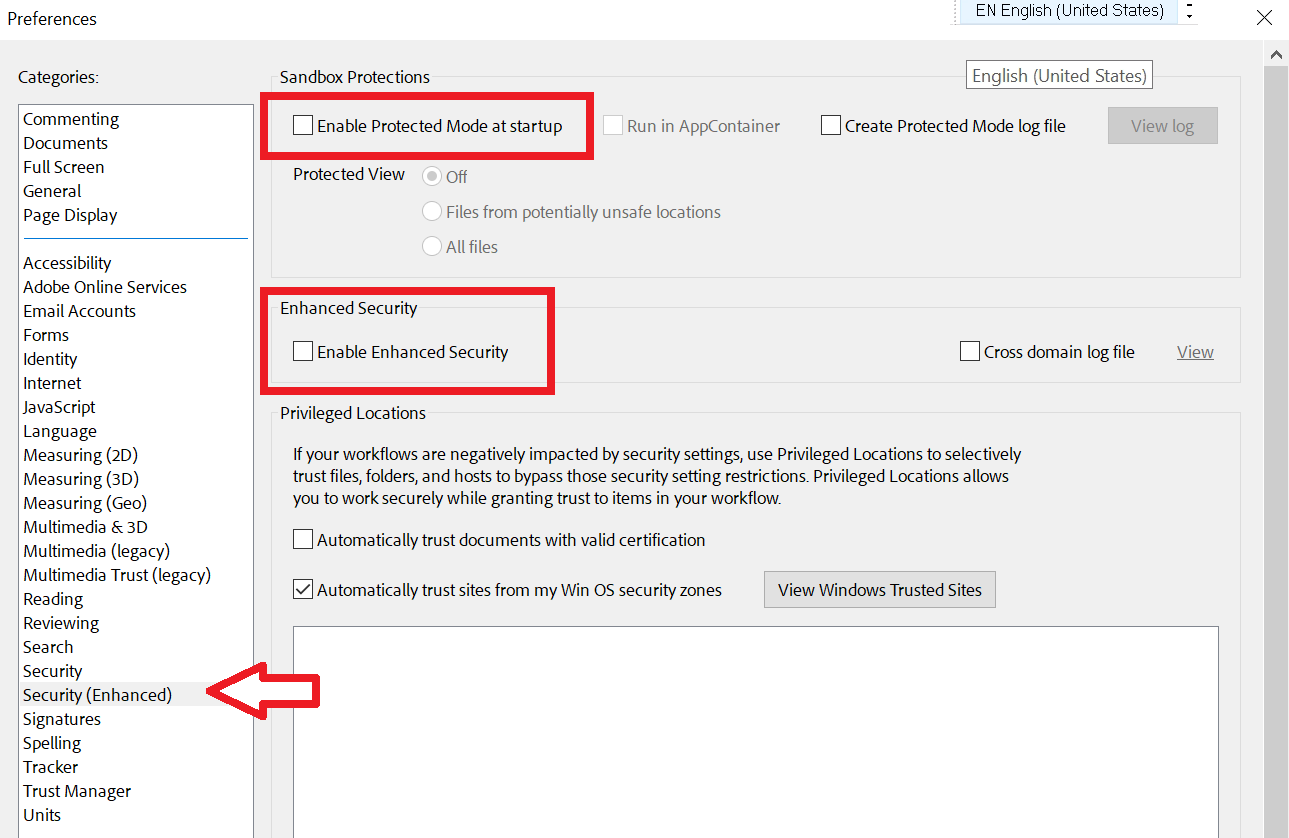DRM for Intertek Inform PDF Product Help
Digital Rights Management Explained
At Intertek Inform, we supply Standards from several publishers.
Certain publishers have specific requirements to distribute and protect their intellectual properties and copyrights. As a result, we have implemented technical solutions complying publisher needs and enabling your access to Standards.
Standards Australia have updated how their content can be used and require all distributors to ensure that users are not able to breach their licence requirement. As a result, we have implemented technology that limits usage of Standards Australia content to only what is allowed in the licence agreement.
Frequently Asked Questions
- Adobe Reader can be downloaded for free here – (http://get.adobe.com/reader/)
- PDF -Xchange can be downloaded for free here – (https://pdf-xchange.eu/DL/pdf-xchange-editor.htm)
You can save the PDF on your computer or device, but it will then be locked to that device.
Learn more about Using Secure PDF-DRM Formats.
Guidance for successful PDF access:
Yes. You will need to be connected to access your PDF.
You will only be able to access DRM protected PDFs by using a supported PDF reader for your device.
This will need to be installed on your device. The IT policies of your organisation may require you to engage with your IT team to approve the installation of supported PDF reader.
Ensure that you are not opening the PDF file in your Browser or Mac Preview. Only use the PDF in one of the supported PDF apps:
Software Compatibility
Windows:
- Adobe Acrobat Reader DC
- Adobe Acrobat Pro
- PDF-Xchange Editor
Mac:
- Adobe Acrobat Reader DC
- Adobe Acrobat Pro
What is Global Object Security Policy (GOSP)? The Global Object Security Policy (GOSP) is a setting in the Adobe Reader, Acrobat and PDF-XChange apps that controls how cookies behave. The default setting is “enable global object security policy” which means that every time someone renames a file or moves a file to a different location, a different cookie is created each time.
Since DRM protected content relies on these cookies to track the number of ‘devices’ that a user opens the protected PDF, you will be required to disable this feature if you have resulted in the following security error:
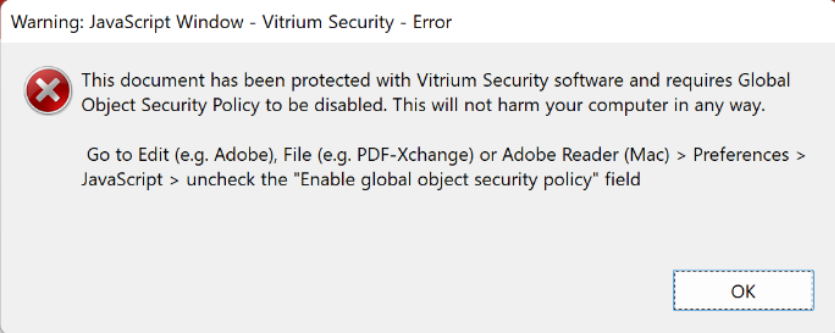
Disabling the “global object security policy” does NO HARM to your user’s computer. It is simply a mechanism to create a single tracking ID (or cookie) on their computer, no different than how a Browser session tracks cookies as well.
To disable this feature in Adobe on a PC:
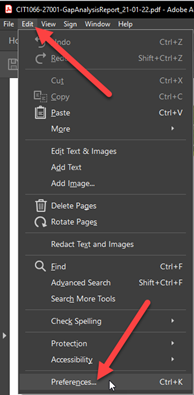
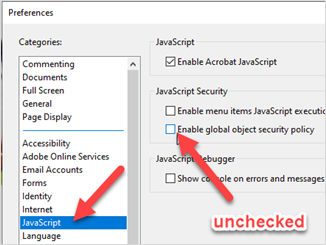
- From the top menu bar, click Edit > Preferences.
- Under Categories, click JavaScript.
- Uncheck the field “Enable global object security policy” and ensure the “Enable Acrobat JavaScript” field is checked.
- Click OK.
To disable this feature in Adobe on Mac:
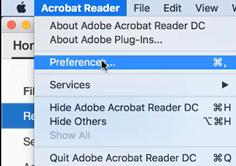
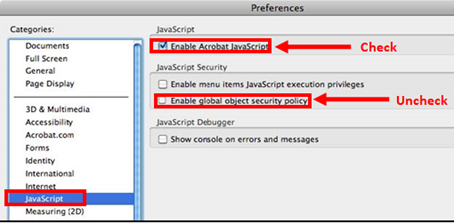
- From the top menu bar, click Acrobat Reader > Preferences.
- Under Categories, click JavaScript.
- Uncheck the field “Enable global object security policy” and ensure the “Enable Acrobat JavaScript” field is checked.
- Click OK
To disable this feature in PDF X-Change (on a PC only):
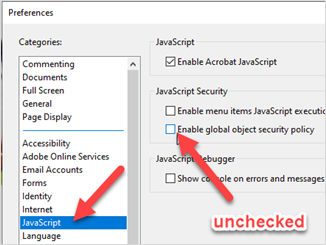
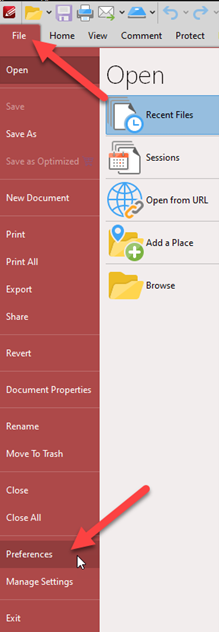
- From the top menu bar, click File > Preferences.
- Under Categories, click JavaScript.
- Uncheck the field “Enable global object security policy”.
- Click OK.
When opening a File in Adobe Reader or Acrobat DC, for the first or second time, you may encounter a couple of different pop-up messages which require specific action:
Security Warning: this is a security message that will appear the first time you unlock a Protected PDF. Confirm by taking the below action.
- Check the box “Remember this action…”, then click Allow.
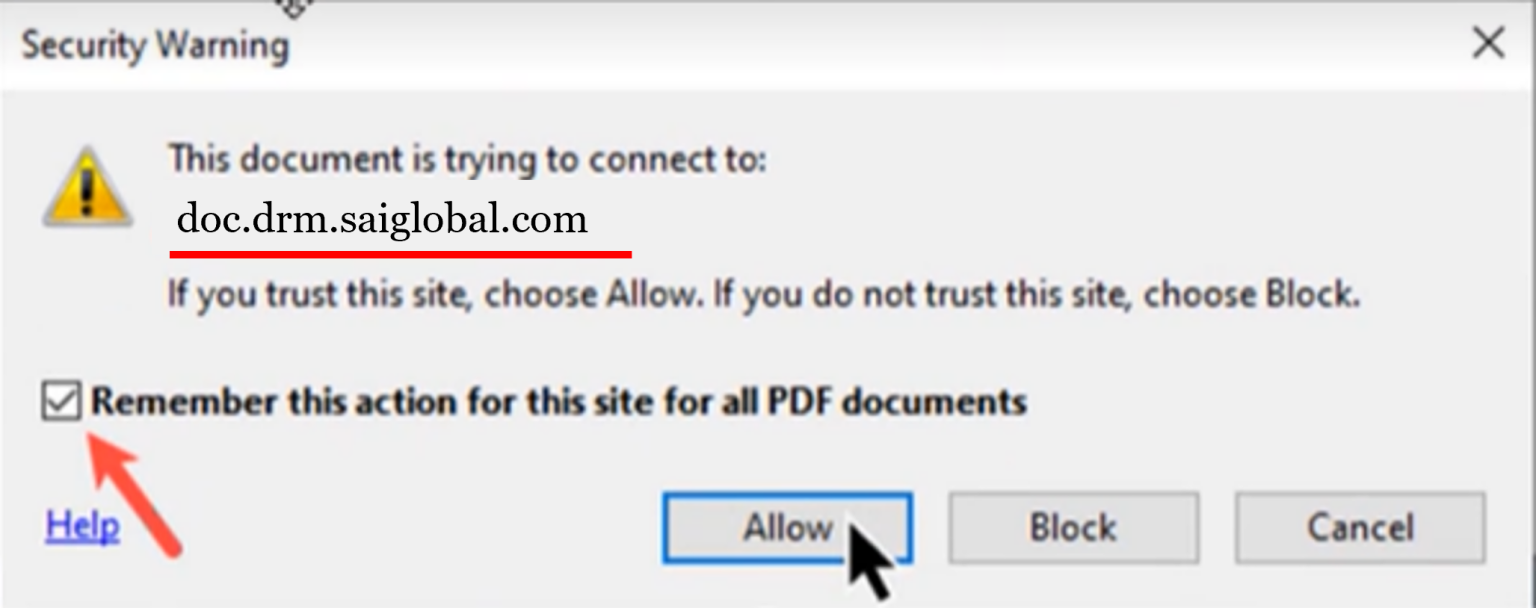
The problem is usually caused by proxy / firewall that interrupts the communication between intertek content and your organisation's server.
To best resolve this issue, please contact your IT department to whitelist the domain doc.drm.saiglobal.com on port 443 or other.
The following screenshots may be of assistance to your IT department.
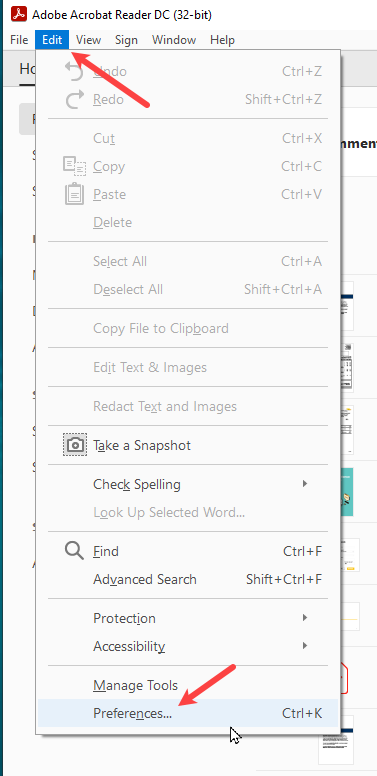
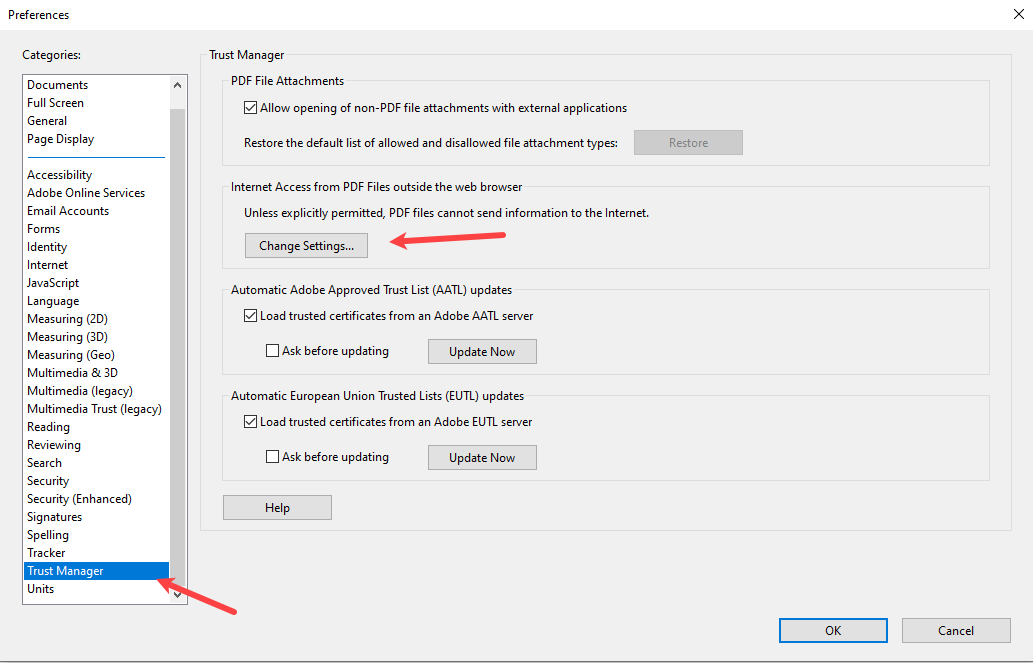
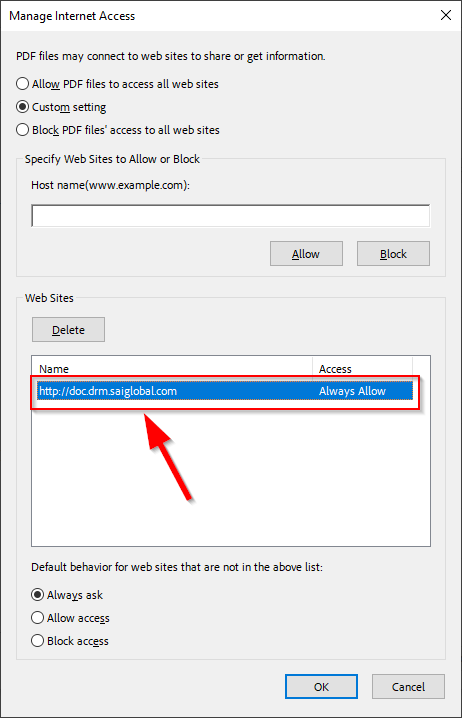
a. Yes. All registered users on Intertek Inform have the ability to view PDF content via a Browser, by enabling any your pop-up settings.
b. This View Online functionality is a convenient way of accessing your document providing you features such as high-lighting and annotations.
c. Simply Login to your Account and select Collections to View Online.
a. View Online is our recommended and most convenient way to view your Standard on a portable device.
b. Simply Login to your Account and select Collections to View Online.
c. A working internet connection will be required.
Guidance to successful print:
a. Open Adobe
b. Click 'Edit' located at the top of your screen
c. Click 'Preferences' located at the bottom of the list
d. Select 'Security Enhanced' located near the bottom of the list
e. Uncheck the box next to 'Enable Protected Mode at Startup' located at the top of the window
f. Uncheck the box next to 'Enable Enhanced Security'
g. Click 'Ok' and close Adobe
h. Open your PDF and try printing again